When you create a Zendesk Support account, you’re initially assigned a default email address, like support@yoursubdomain.zendesk.com. Any emails sent to this address will automatically generate support tickets.
To offer your customers more ways to submit tickets, you can set up additional email addresses, called support addresses. These can either be custom variations of your Zendesk email or entirely different external addresses. Regardless of the type, every email address used for support requests must be added to your Zendesk account as a support address. Zendesk allows you to set up as many as 3,000 support addresses.
For every support address you include, the “from” address on ticket replies will correspond to the address the ticket was originally sent to. For instance, if a ticket is sent to support@mybrand.zendesk.com, responses will come from support@mybrand.zendesk.com.
Creating or Adding Support Addresses:
Support addresses can be either customized variations of your Zendesk email or existing external email accounts. You have two main options for setting them up:
- Connect external email address: Use this option to link an existing external email address.
- For example, if you’re already using support@mybrand.com, you can continue to use this
- Create new Zendesk address: Select this option to create a variation of your Zendesk email address.
- For example, if your default Zendesk email is support@mybrand.zendesk.com, you can create other variations of this
Your system’s original support address will always appear first in the list of support addresses, followed by the default support address if it’s different. Each time a ticket is created from an email sent to one of your support addresses, the verification timestamp for that address is refreshed.
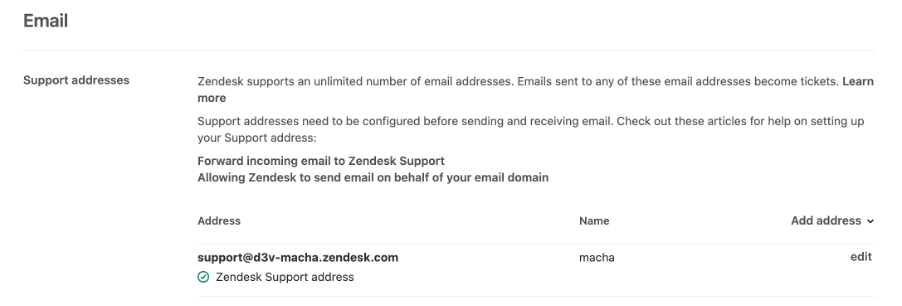
Creating a Zendesk Support Email
Zendesk allows you to create alternative versions of your primary support email, which typically follows the format support@yourbrand.zendesk.com. For instance, you might use something like help@yourbrand.zendesk.com. You can add as many support addresses as your needs require.
Steps to Add a New Zendesk Support Email:
- In the Admin Center, navigate to Channels on the sidebar, then go to Talk and email > Email.
- Under the Support addresses section, click Add address and choose Create new Zendesk address.
- Input the desired email address for handling support inquiries.
- Hit Create now to finalize the setup.
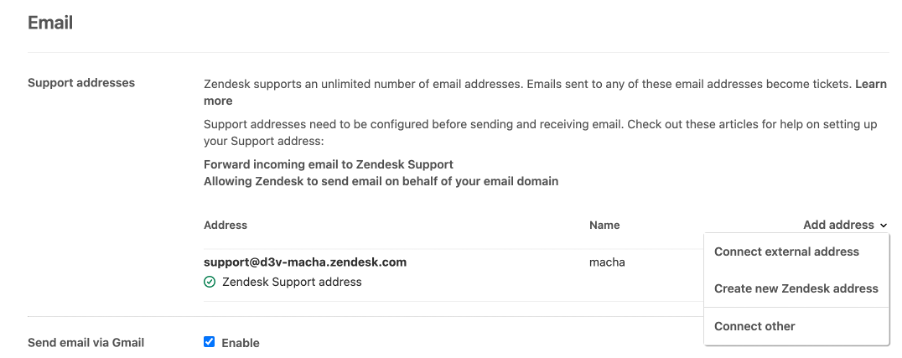
Your new email address will be listed among your active support addresses.
Using an External Support Email Address
An external support email, such as support@yourbrand.com, is one that you own and manage outside of Zendesk. You can direct support requests sent to this address to Zendesk by forwarding the emails. Zendesk will handle customer replies using your external address.
When adding an external email, you’ll need to follow some additional steps to set up email forwarding from your server to Zendesk. For more information, refer to the Zendesk guide on forwarding incoming emails to Zendesk Support.
Handling Emails Sent to Your Support Addresses
Any email sent to your support addresses will automatically create a ticket in Zendesk. If wildcard email addresses are enabled, Zendesk will also create tickets from emails sent to any variation of your Zendesk address, even if the address isn’t registered.
Note: Emails containing more than 65,000 characters will be truncated when converted into a ticket comment, which can occur if a long email thread is forwarded to Zendesk.
For tickets created through email, the support address the email was sent to is visible at the top of the ticket.
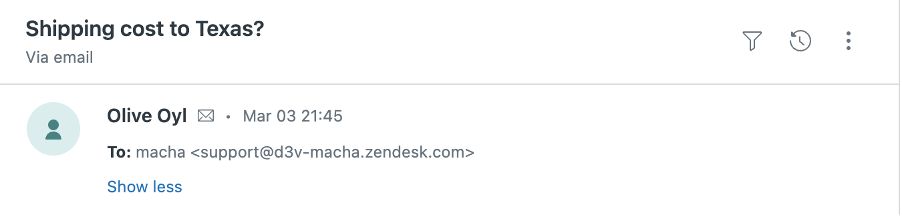
You can also configure business rules, views, and SLA policies based on the support address using the “Ticket: received at” condition.

If you have multi-brand support set up, the ticket will be associated with the brand linked to the support address used (see Adding email support addresses for multiple brands).