Macha AI is built for ultimate customization, ensuring it works seamlessly for both you and your support agents. Our settings are designed based on insights from support teams worldwide, combined with in-depth analysis of agent behavior across hundreds of interactions. Here’s a look at the settings and configurations available on your dashboard:
AI Assistant Settings
These settings are only available on the Macha AI dashboard. To access them, you’ll need to go to the ‘Customize’ tab and then click on ‘Goto Macha Dashboard’
Note: Only users added as admins on the Macha AI dashboard will be able to see this option.
In case you don’t see it, please reach out to the team member who installed Macha AI on your Zendesk. They will have admin access by default.
Here’s what you can do on the Macha AI dashboard:
Create AI Personas
Go to AI Assistant > Personas
Here you can edit the default AI persona or click on ‘Add AI Persona’ and create a new AI persona
The AI persona is great for reflecting the tone and style you want your answers to be in. You can get detailed in terms of how you want the AI to create responses.
The parameters for the AI personas are as follows
- Name
- Characteristics
- Response Tone
- Response Length
Once you’ve created your persona, you’ll be able to see it on the Macha AI widget on Zendesk – on the ‘Generate’ tab under ‘Persona’. Just select it and test out how it’s performing.
Note: If you want the persona you created as the default persona, just delete all other personas and make sure the one you want as default if the first persona in the list
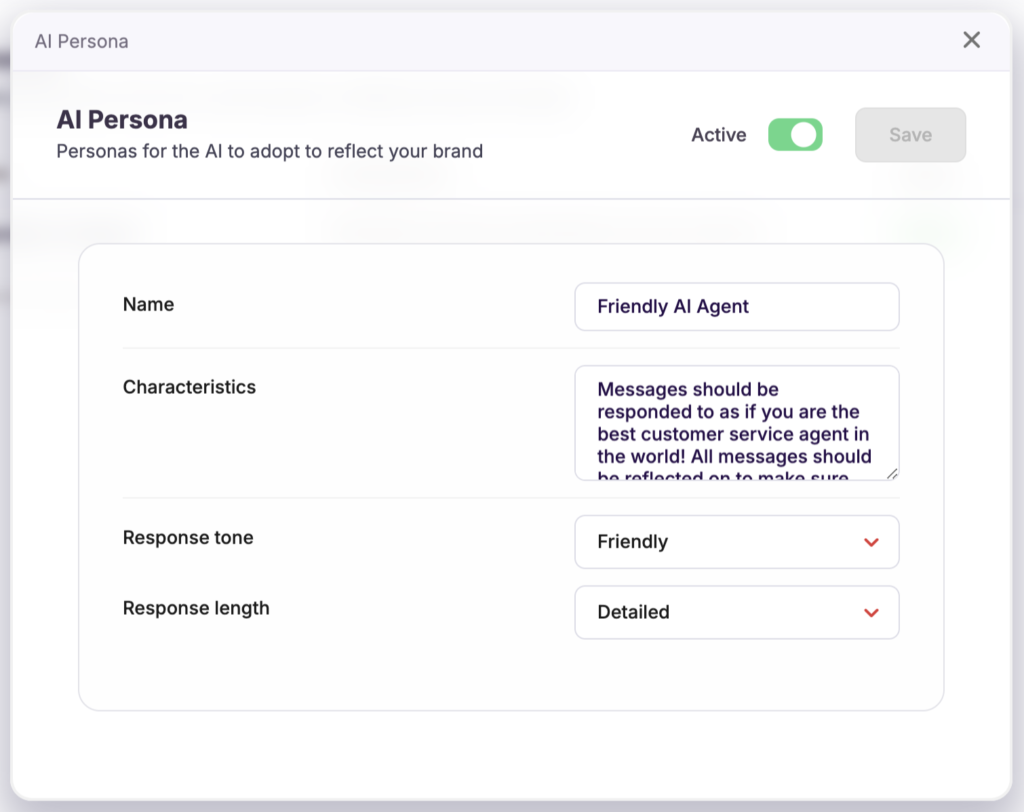
Add Answer Rules
These are rules that the AI will follow while drafting every single response. Our customers usually add rules for things like:
- Signatures
- Opening greeting
- Closing greeting
- Rules around any ticket
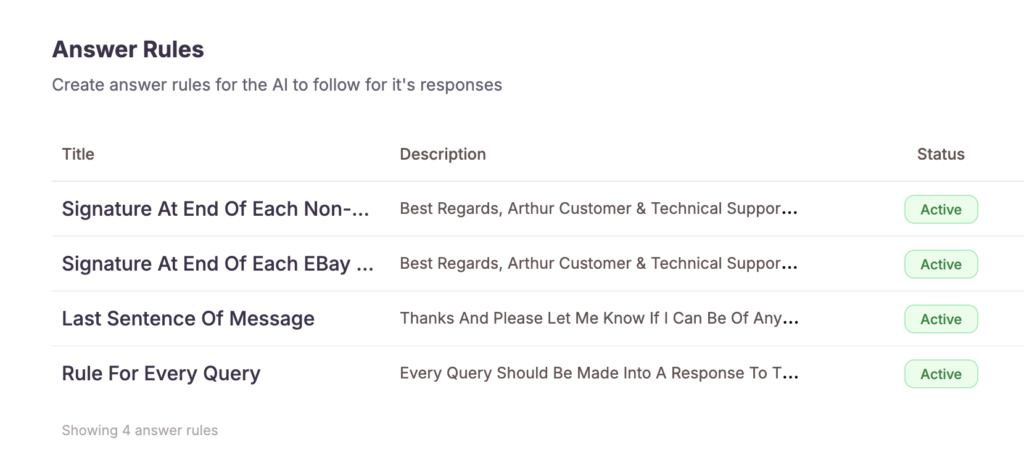
Additional Widget Features
These are features that you can enable or disable on the widget:
- Use knowledge base to create AI answers
- Show relevant macros and articles
- Show relevant past tickets
That’s pretty much it! Hope you enjoy using Macha AI.
Got feedback for us? Just drop us a line.